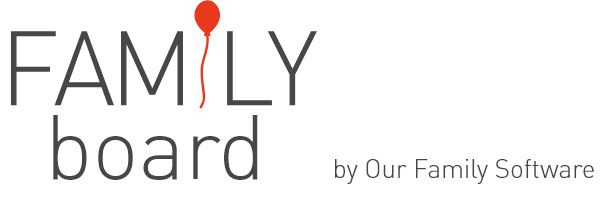-
👆 Navigating on FamilyBoard (Android for dummies)
Navigating on the FamilyBoard is very much like other Android tablets. For some, this kan be challenging if for example you are used to Apple produkts. We've gathered some information and tips that may be helpful. Overview of FamilyBoard: A pdf version is available to download here: FamilyBoar... -
🕙 How to use Android date and time picker
Navigating on the FamilyBoard is very much like other Android tablets, but for some this may be unfamiliar.The functions you find in the date and time picker are illustrated below: -
The FamilyBoard har functionality to turn itself off and on automatically at certain times. This can be defined by using the "Multifunction Clock" app. In most families, it is not necessary to keep the board on at night and maybe not at certain times during the week days. You can easily set this ...
-
In this article we show you how to organize your apps on FamilyBoard: Move apps Create folders Add apps to the Favorite tray Add apps to the Home screen Remove apps from the Home screen Delete apps
-
The default Android Keyboard is not optimized for FamilyBoard and takes up a big portion of the screen. We therefore recommend installing Gboard which gives a better experience on FamilyBoard. Below you will find illustrations of what the different keyboards look like: Android default keyboard: ...
-
🔋 Turn off Battery Optimization
When you receive your FamilyBoard, Battery Optimization will as a standard be turned off for the app. This is because FamilyBoard and the syncing with external calendars works best it battery optimization is turned off. But is needs to be selected for each app individually. For new apps you ins... -
If you wish to change the language settings on your FsmilyBoard, we show you how in this video. Currently FamilyBoard app is only available in English and Norwegian, the language chosen for the board settings will apply for the app.
-
To be sure that all information on FamilyBoard is update, the board needs to be connected to the internet. Changes can be made and entries can be added while disconnected, however this information will not be synced with the server until the FamilyBoard is connected again. If you are missing info...
-
In this video we show you how to change the sound settings. The sound settings demonstrated are what are predefined when you receive the FamilyBoard, but you may wish to change this to accomodate your needs. You also find the different sound settings linked to your keyboard here:
-
You can decide which app should boot automatically when the FamilyBoard starts. FamilyBoard app is set as boot app when your FamilyBoard was delivered, but you can change this yourself in the settings. We do recommend that FamilyBoard stays as the boot app in order to have access in the morning. ...
-
⚠ Troubleshooting: WIFI keeps disconnecting
If you the interactive board keeps disconnecting from the WiFi, you should check that you have enabled "Turn WiFi on automatically" and "Use location". In this video we show you how: If you are still experiencing issues, contact us directly via chat or mail.